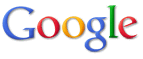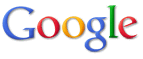|
How do I verify my site by uploading an HTML file?
Once you access the Verify page for the site,
- Choose the "Upload an HTML file" option.
- Create the file that we ask for (we will ask for a unique filename, such as google11e5844324b7354e.html). The file itself can be empty. We will not read the contents of the file, only check to see that it exists. You can create this file in any text editor. Make sure this file has the exact name shown on the "Verify" tab. The filename is case-sensitive and must have an ".html" extension. Once you have created the file, upload it to your webserver to the location we specify. Generally, this is the root folder for your site.
- Once you have uploaded the file, click the "Verify" button. We will verify that the file exists in the specified location. If it does, we'll show a status of VERIFIED and provide a link to your site statistics. You can view your statistics at any time after your site is verified by clicking the site link on the My Sites page.
If we can't access the file, we'll give you information about the error we encountered. Once this problem is resolved, try to verify your site again.
|
You may also be interested in...
|
|
|
|
Was this information helpful? |
|
|
|